Microsoft Teams Tips and Tricks Day 2

#1 Connect online with people inside and outside your org
With Teams, you can host online meetings with people both inside and outside of your organization. The next time you schedule a meeting in either Teams or Microsoft Outlook, simply include the email address of your external guests and Teams will take care of the rest—including sending an email invitation complete with instructions on how to join your online meeting. Your meeting guest can click on the link, enter their name, and join the meeting from their browser—all without having to install a plug-in or download the Teams client.
#2 Hold face-to-face conversations with video
If you can’t meet in person, meeting online with video is the next best thing. Encourage everyone in your Teams meeting to turn on their video. Turn on background blur to keep the focus on you instead of what’s behind you.
We have clients that actually start a small group meeting with their team and leave it on with video for a couple of hours to simulate being in the office together.
#3 Share only what you need
When sharing content in Teams meetings, you control what others can see. You can decide whether you need to show your entire desktop, or just a specific window. If someone is sharing their desktop or an application, you can request the presenter to give you control.
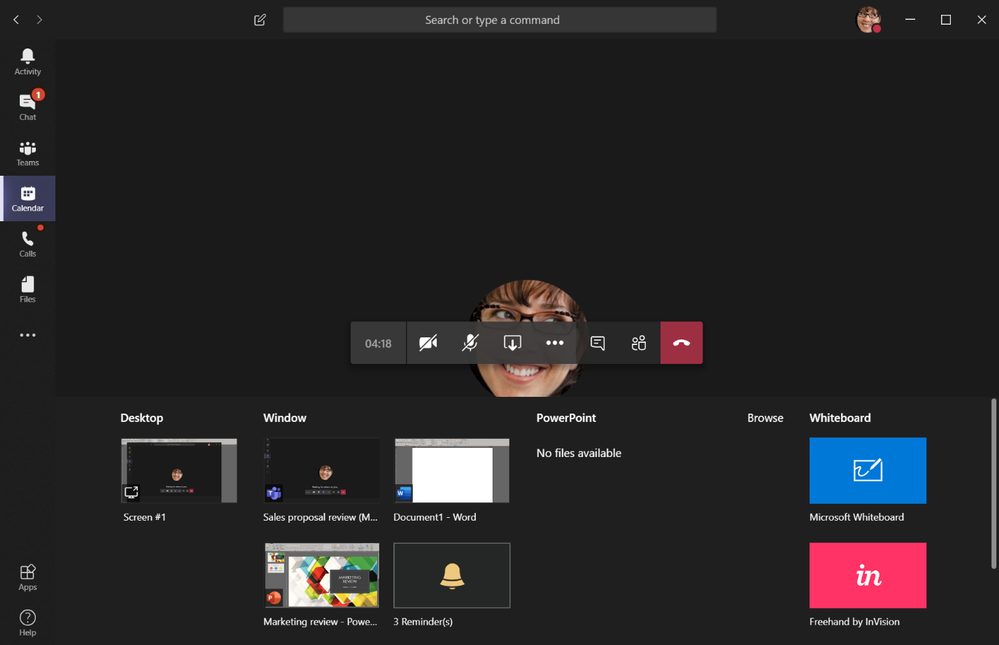
#4 Use a Virtual White Board
Just because everyone is not in the same room doesn’t mean you can’t brainstorm on a whiteboard. Microsoft Whiteboard is integrated with every Teams meeting, enabling meeting participant to join in with touch—or their mouse—and contribute with digital ink. Whiteboard sessions are saved as part of every meeting and available for future use and reference.
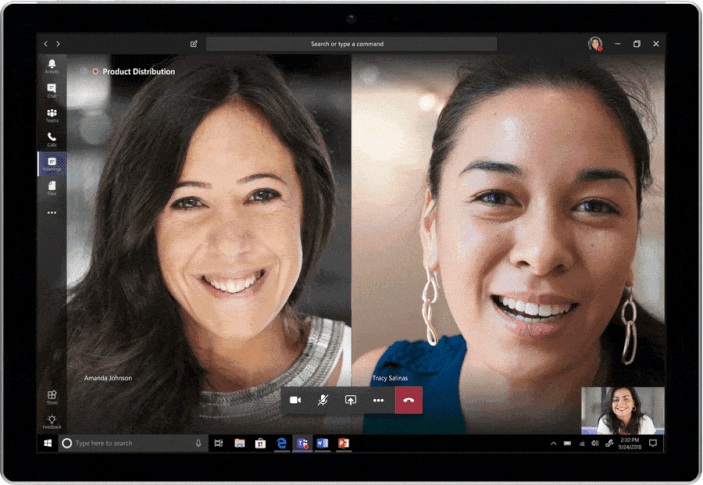
For More Information Please Reference James Skay’s 9 tips for having the best online meeting experience with Microsoft Teams
